How to configure Dutch orange watch face
The Dutch orange watchface has many configuration options.
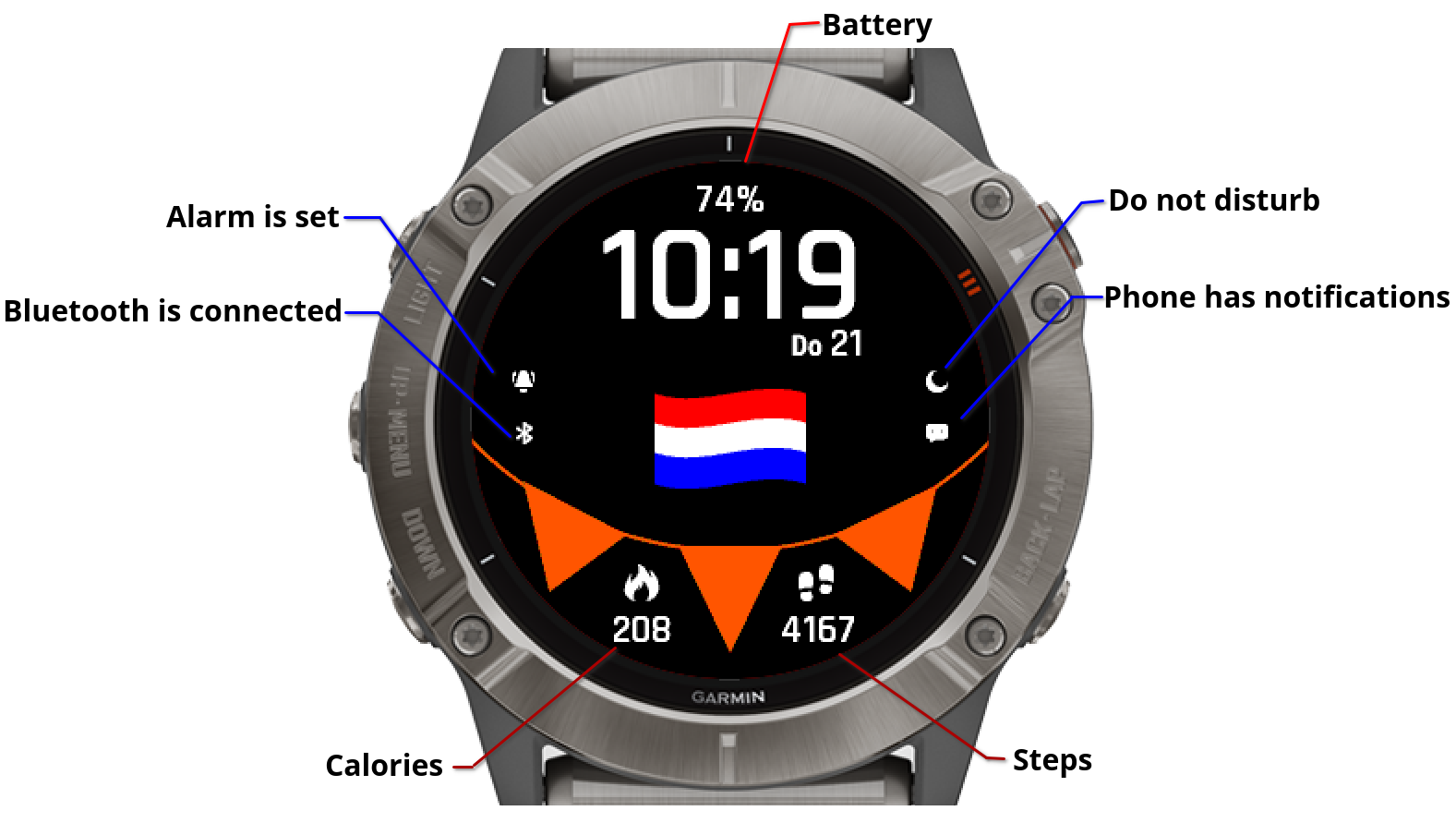
You can customize the content of the two metrics, or hide it completely.


You can change the configuration via the Garmin Connect IQ app or directly in the watch.
Change the configuration via the Garmin Connect IQ app
Open the Dutch orange settings in your Connect IQ app and customize your watch! (check here on how to access the settings).
Here are a few examples of how the settings look:
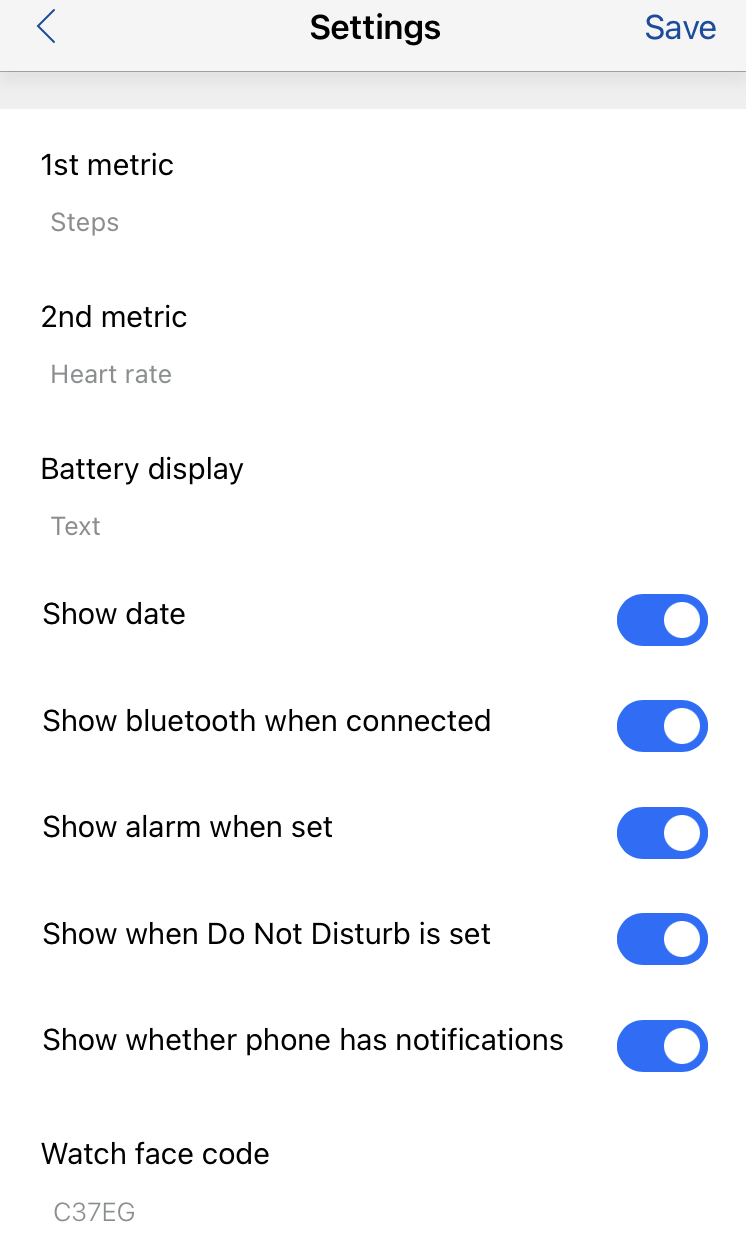
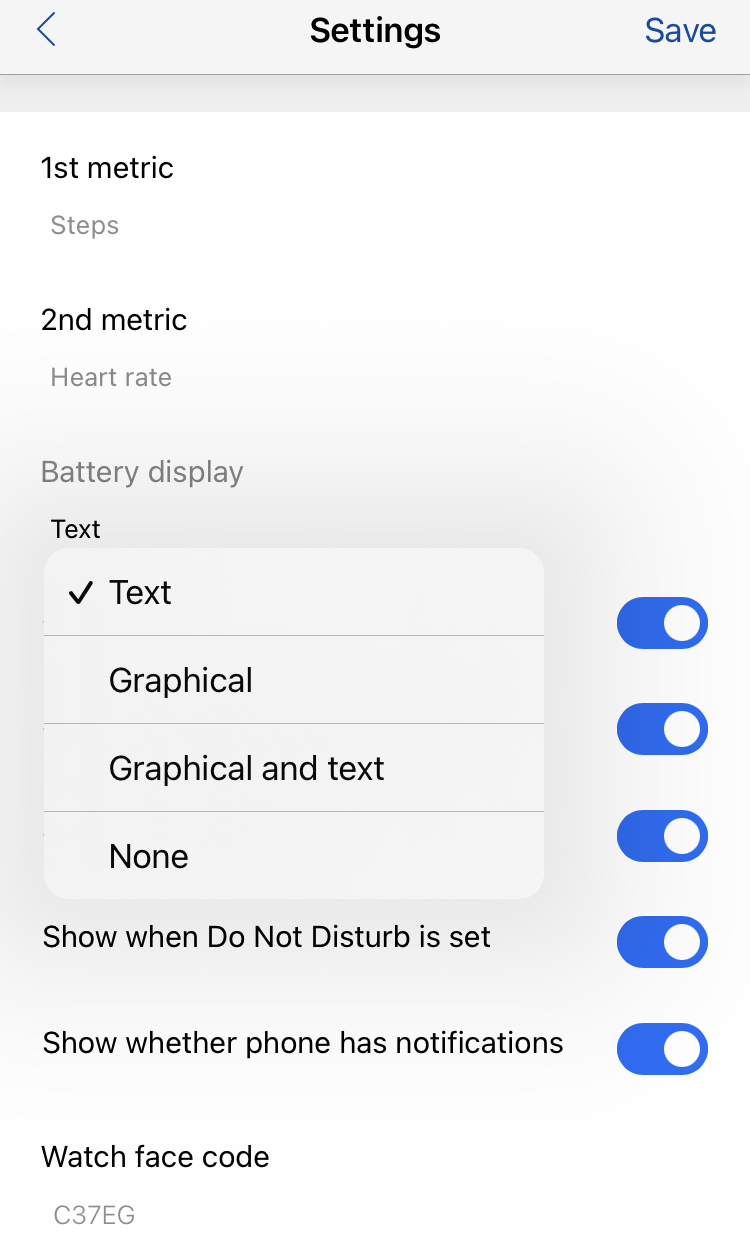
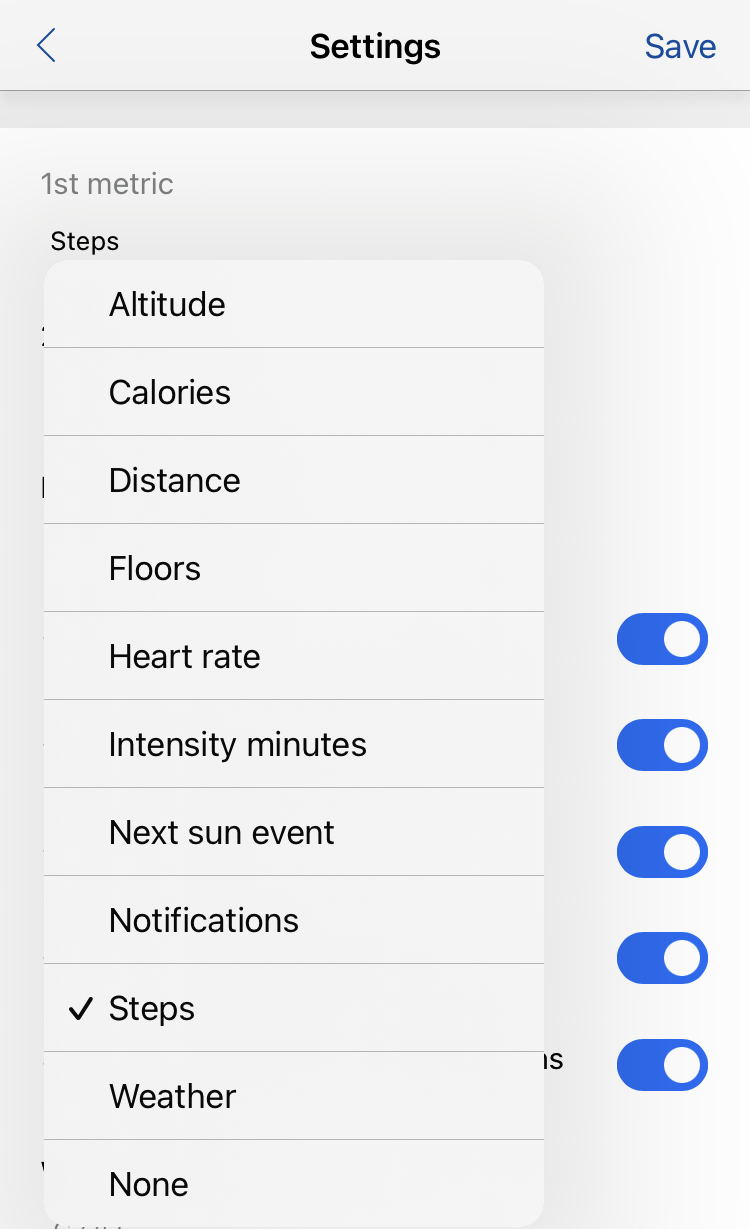
Change the configuration via the watch face menu
All the Dutch orange settings are available directly on the watch. Here is an example how to open the watch face menu for the Fenix watch series:
- From the watch face, hold MENU
- Select Watch Face
- Select Customize
- Press UP or DOWN to access the watch face options
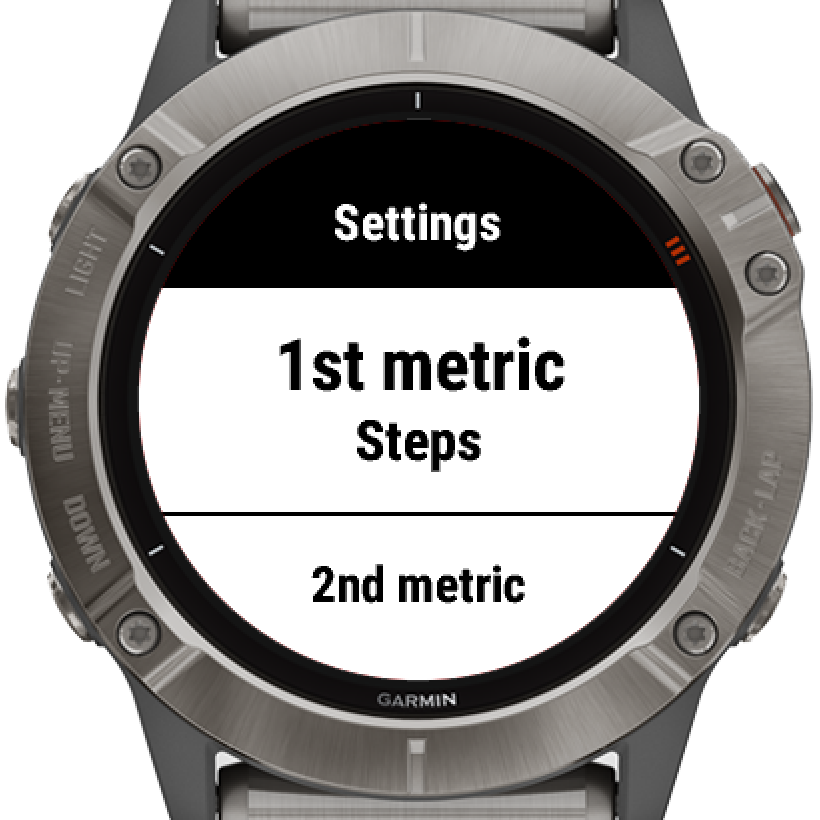
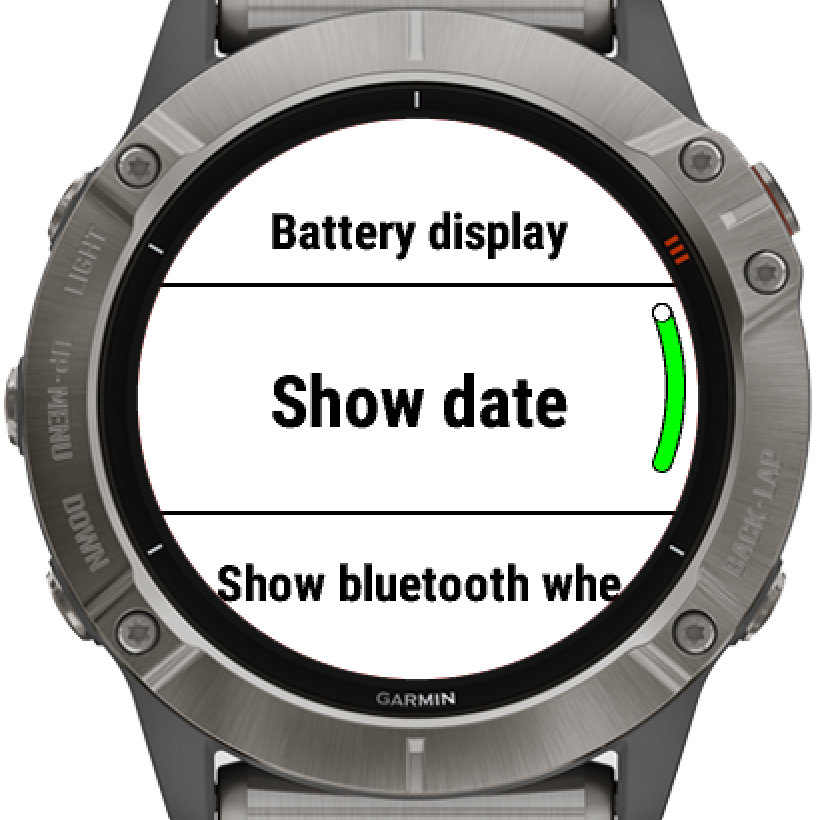
FAQ
I paid for the Dutch orange watch face, but re-installed it later. How can I unlock it again?
You can unlock your Dutch orange watch face again using the same Purchase key you received the first time. If you have lost the key please use recover section.
Why is the weather metric empty?
Note: weather isn't supported on the following models:
- all
Fenix 5models Forerunner 645Forerunner 645 MusicForerunner 935Vivoactive 3Vivoactive 3 MusicVivoactive 3 Music LTE
For the rest of the models try the following:
- sync your watch with the Garmin Connect app
- start any activity that uses GPS to acquire the geo-position
- use Garmin FAQ for additional troubleshooting steps
Why is the sunset time empty or incorrect?
Sunset time is calculated based on the location:
- start any activity that uses GPS to acquire the geo-position
- wait up to 5 minutes to allow the watch face to re-calculate sunset data
Which provider is used for the weather information?
Dutch orange uses Garmin provider for the weather information. This makes it very battery-friendly because no additional internet requests are performed.